Prophy Referee Finder: Complete User Guide
This guide will walk you through all aspects of using the Referee Finder, from basic navigation to advanced features that help you find the most appropriate reviewers for your specific needs.
The Referee Finder by Prophy is a powerful tool designed to enhance the process of selecting referees for scientific research evaluation. It operates by leveraging a database of over 170 million articles to automatically generate profiles for scientists and rank them based on semantic and bibliographic similarities to your manuscript or proposal.
Table of Contents
- Accessing Referee Finder
- Creating a New Proposal
- Understanding Proposal Details
- The Referee Search Process
- Interpreting Results
- Advanced Settings
- Working with Results
Accessing Referee Finder
Once logged into your Prophy account, you can access the Referee Finder from the upper navigation bar:
- Click on "Referee Finder" in the main navigation menu
- You'll be taken to the Referee Finder home page
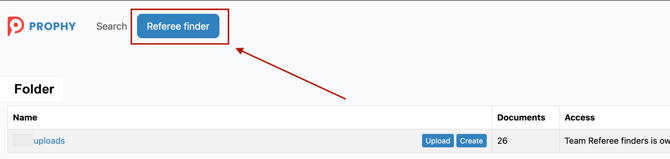
Creating a New Proposal
The Referee Finder works by analyzing your proposal or manuscript to find matching experts. You have two options for creating a proposal in the system:
Uploading a Proposal PDF
To upload an existing PDF document:
- From the Referee Finder page, click the "Upload PDF privately" button
- Select your file (maximum 20MB)
- Click the "Upload" button to begin the uploading process

After uploading, the system will extract:
- Title and abstract
- Author information
- Full text (if available)
- Relevant concepts
.-1.png?width=670&height=414&name=When%20your%20proposal%20is%20uploaded%2c%20you%20will%20get%20all%20the%20proposal%20details%20such%20as%20information%20about%20authors%2c%20title%2c%20abstract%2c%20full%20text%20(if%20available).-1.png)
Note: The system will match authors' profiles automatically, allowing you to easily check detailed information about any author by clicking on their name.
Creating a Proposal Manually
If you don't have a manuscript PDF available:
- On the Referee Finder page, click the "Create manually" button
- Fill in the required fields:
- Title
- Origin ID (if applicable)
- Authors (add by name, email, ORCID, or Prophy author profile link)
- Abstract
- Relevant concepts
- Scroll to the bottom and click "Save"

Understanding Proposal Details
Once your proposal is saved, you'll see the detailed view containing:
- Proposal title and abstract
- Automatically extracted concepts
- Author information
- Functional buttons:
- "Find referees" (initiates the referee search)
- "Edit proposal" (allows modifications within 24 hours of creation)
- "Delete" (removes the proposal from the system)
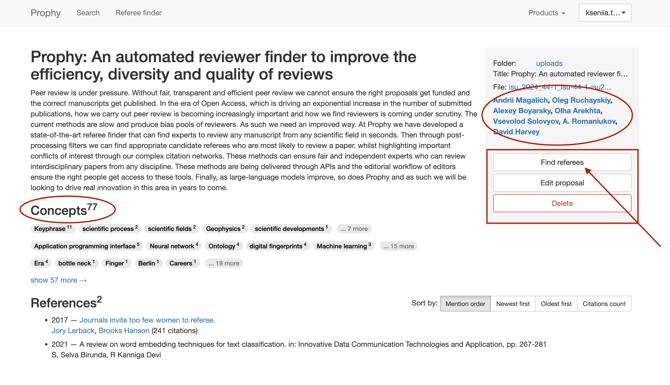
Important: You can only edit a proposal within the first 24 hours after upload.
The Referee Search Process
To start the referee search:
- Review your proposal details to ensure all information is correct
- Click the "Find Referees" button
- Allow a few seconds for the system to:
- Create a digital fingerprint of your article
- Match it against millions of author profiles
- Calculate similarity scores
- Present the most relevant potential reviewers
Interpreting Results
The results page presents:
- An expandable abstract and concepts section
- A similarity graph (visualizing relevance across authors)
- A ranked list of potential referees
You can:
- View the top 50 candidates by default
- Load more candidates by clicking "Load more candidates" at the bottom of the page
- Compare any author to the list by adding their name in the search bar above the results

Candidate Information

Each referee candidate includes the following information:
| Column | Description |
|---|---|
| Name | Author's full name |
| Score | Prophy score showing aggregated relevance of the author's work to your manuscript |
| Art. score | Score of the author's most relevant article |
| Articles | Number of relevant articles analyzed (total articles in parentheses) |
| Own works | Number of works where the author is leading, senior, or corresponding author |
| H-index | Author-level metric measuring productivity and citation impact |
| Citations | Total number of citations |
Additional indicators:
- Green paperclip: Author has been cited in your manuscript
- Red house: Potential conflict of interest - common affiliation
- Red person: Potential conflict of interest - co-authorship
Understanding the Similarity Graph
The interactive graph on the left shows:
- The correlation between the number of articles analyzed and their similarity to your manuscript
- Each line represents one author
- Similarity scale: 1 (most relevant) to 0 (irrelevant), with 0.8 considered somewhat generic
- You can highlight specific authors by selecting them in the results table

Conflict of Interest Detection
The system automatically detects potential conflicts of interest:
- Co-authorship (shown with a red person icon)
- Common affiliation (shown with a red house icon)
By default, COIs are identified within the most recent 5 years, but this timeframe can be adjusted in the advanced settings.
Advanced Settings
To access advanced settings, click the cog-wheel icon at the top of the results page.

Article Analysis Options
You can choose how many articles the system analyzes when providing results:
- All articles
- Top 10 articles (recommended for normalized scoring)
- Top 3 articles

Time Period Filtering
Filter results based on when articles were published:
- All years
- Last 10 years
- Last 5 years
- Custom time period
Expertise and Experience Filters
Adjust filters for:
- H-index (to select more or less influential researchers)
- Academic age (years since first publication)
- Article count
- Journal Impact Factor (any, top 25%, or top 5%)

Concept Group Management
All extracted concepts are organized into concept groups that can be managed:
- Check "Refine referees based on specific concepts" to enable concept filtering
- For each concept group, you can:
- Boost (prioritize these concepts in the search)
- Include (standard weight in search)
- Ignore (exclude these concepts from search)
- Delete (remove entirely using the trash bin icon)
You can also:
- Rearrange concepts by dragging them between groups
- Add new concepts by typing in the search box and clicking "Add topic"

Geographic Filtering
Control the geographic distribution of referees:
- Check "Filter referees by country/region of affiliation"
- Either:
- Limit to specific countries or regions
- Exclude certain countries or regions
Predefined regional groups are available (EU, English-Speaking Countries, etc.), and custom country groups can be created upon request.

Author Groups
If you have an existing database of experts:
- Check "Use authors groups"
- Select the desired authors group from the dropdown
- Choose to either:
- Highlight authors from the group
- Search only within the group

Saving Your Settings
To save your customized settings for future use:
- Configure all desired filters and options
- Click "Save settings"
- Your saved settings will be available from the "Load settings" dropdown next time you work with this proposal

Working with Results
Marking Referees
To designate candidates as referees:
- Select candidates by checking the boxes next to their names
- Click "Mark as referee"
- Selected referees will be highlighted with a green badge
To remove the referee designation, select the names and click "Unmark as referee".

Exporting Results
To export your search results:
- Click the "Export" button
- Choose export options:
- Number of candidates to export (top 50, 100, 200, or only marked as referees)
- File format (CSV or other available formats)
- Additional information to include (own works count, publication statistics, etc.)
- Click "Export" to download the file

Need help with the Referee Finder? Contact support at support@prophy.ai for assistance or to request custom features like country groupings or other specialized functionality.
.png?width=337&height=96&name=Logo%20(1).png)